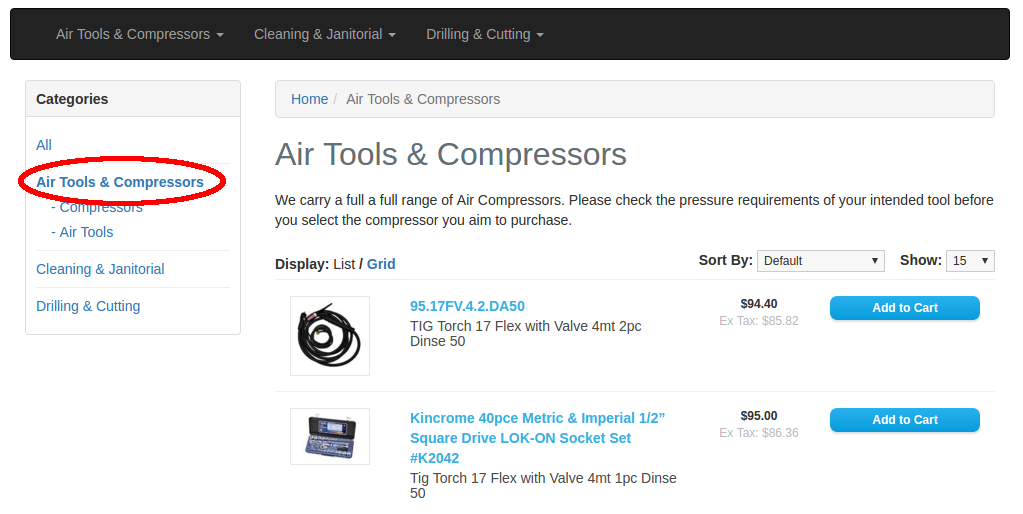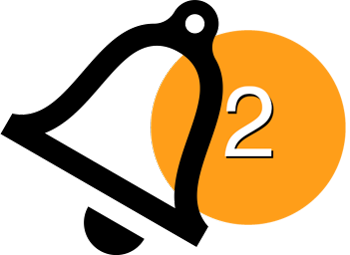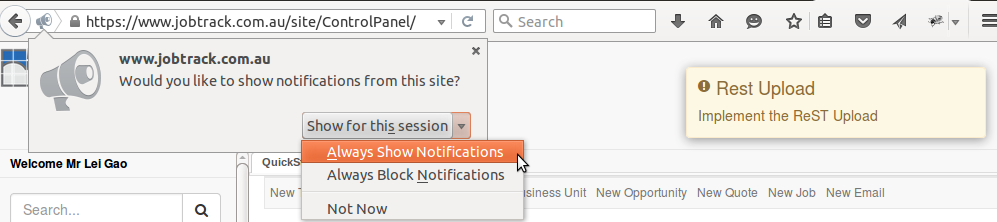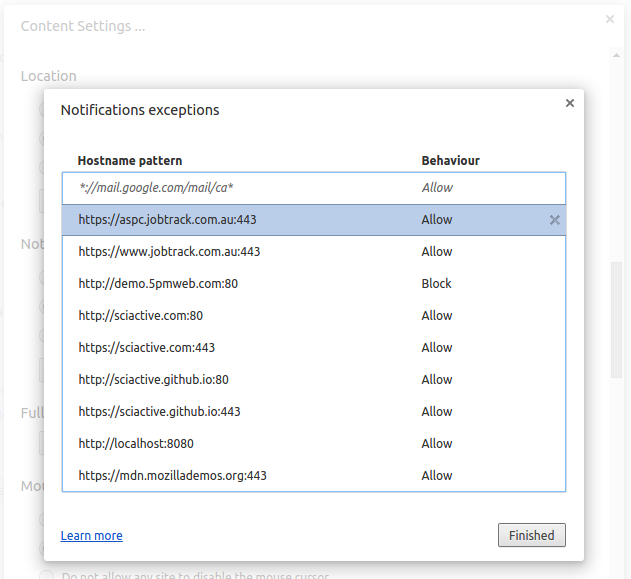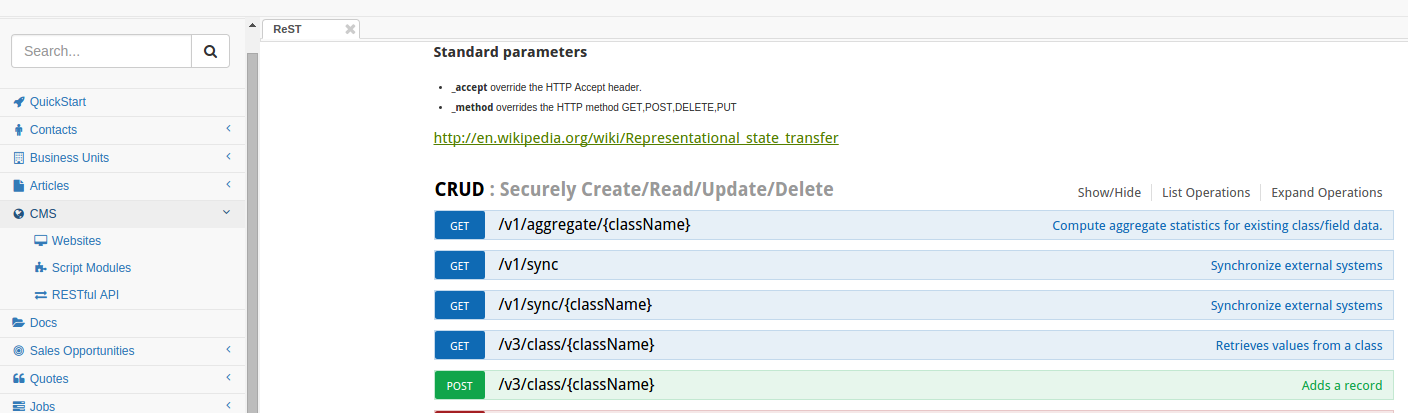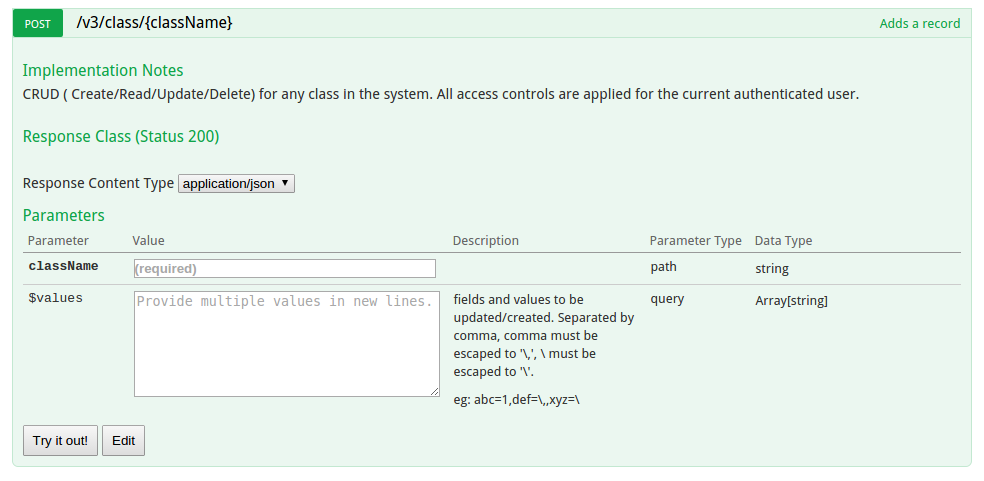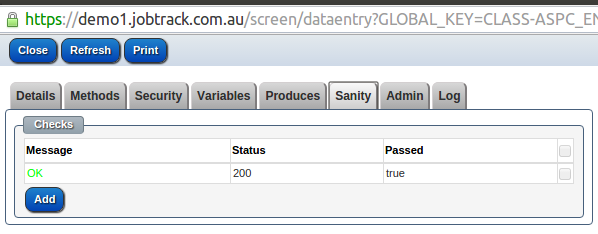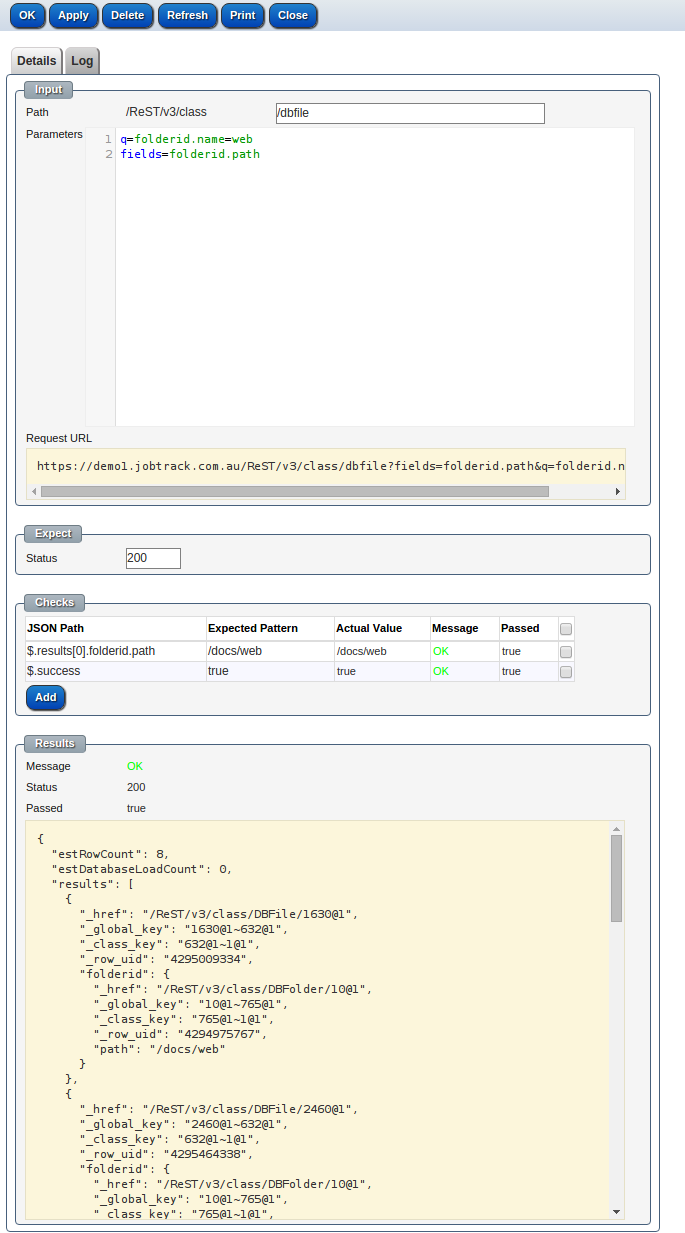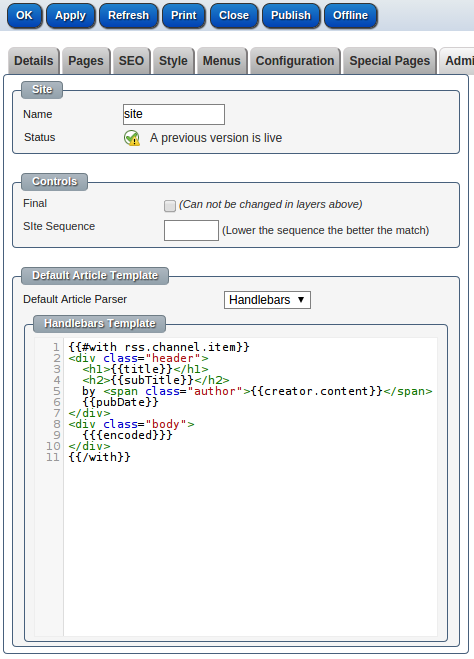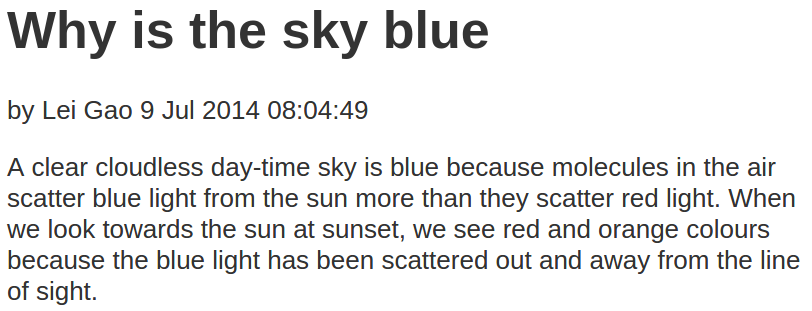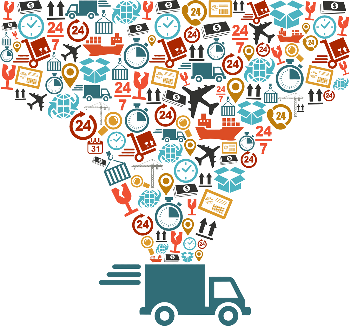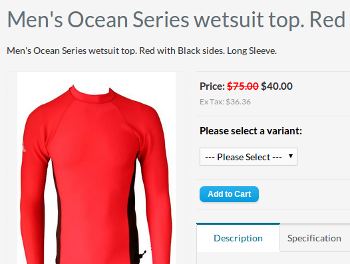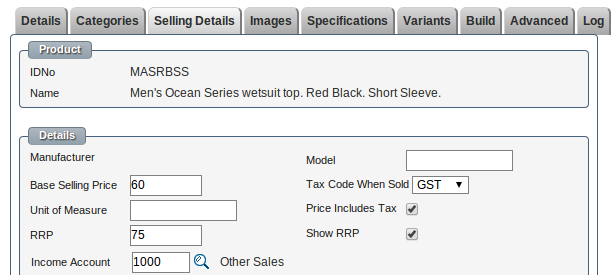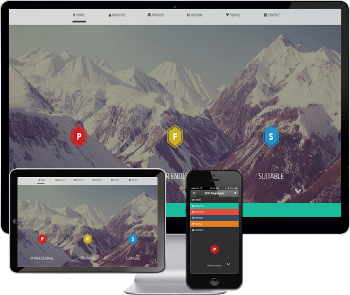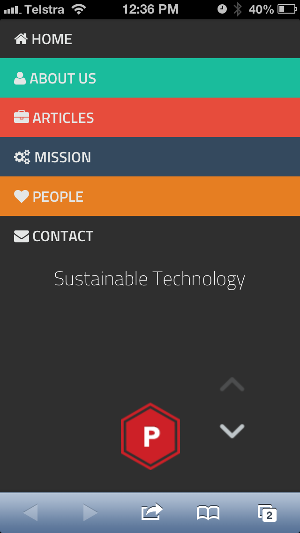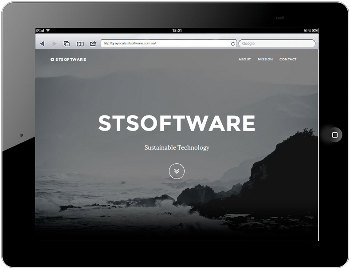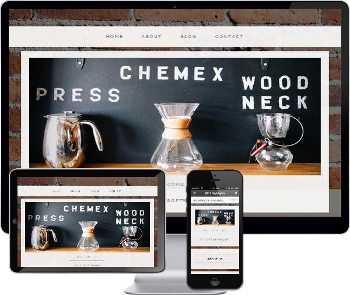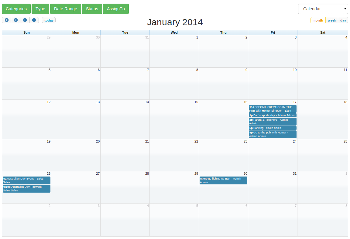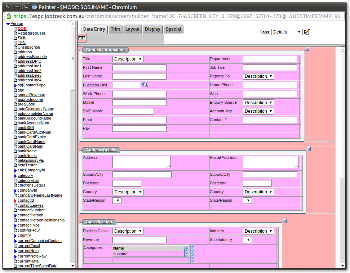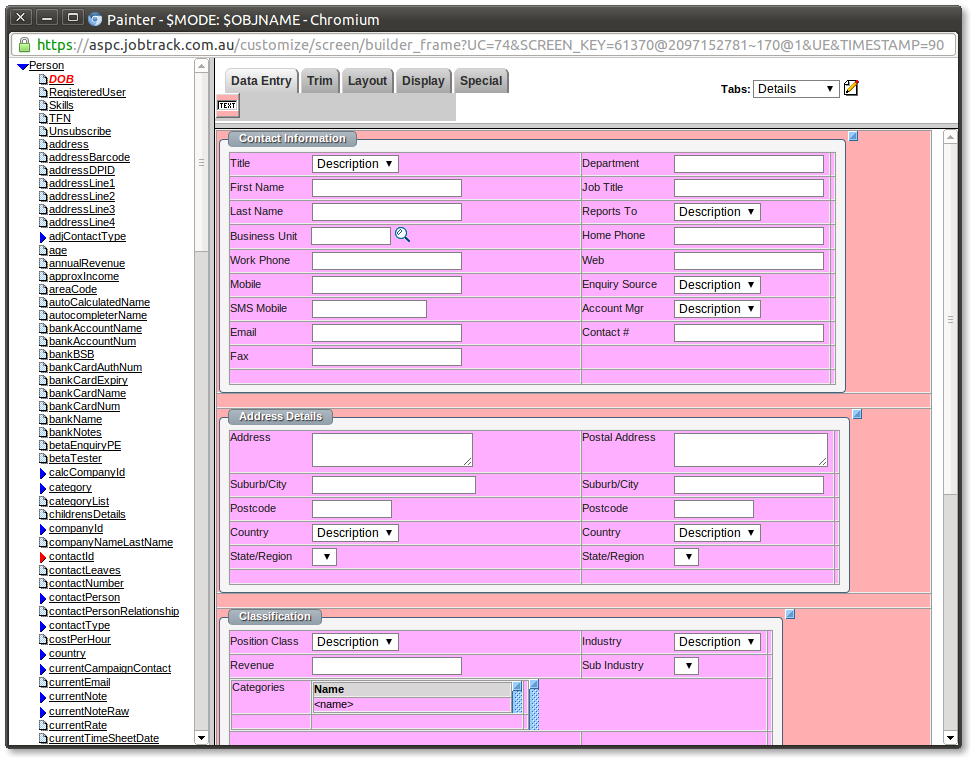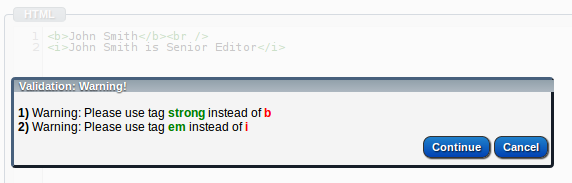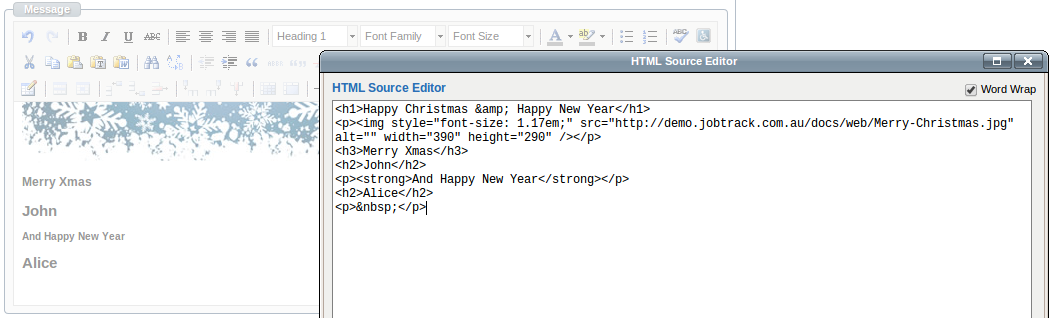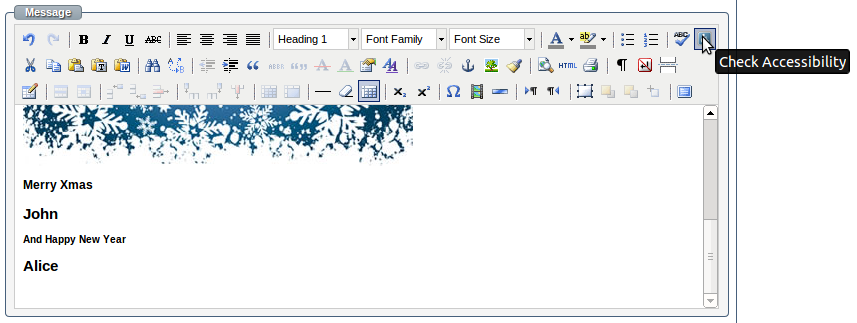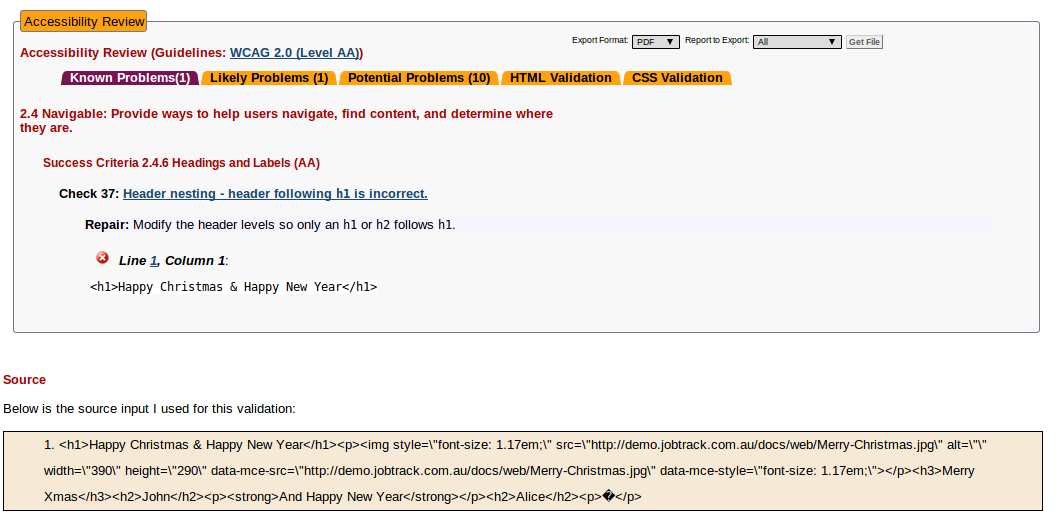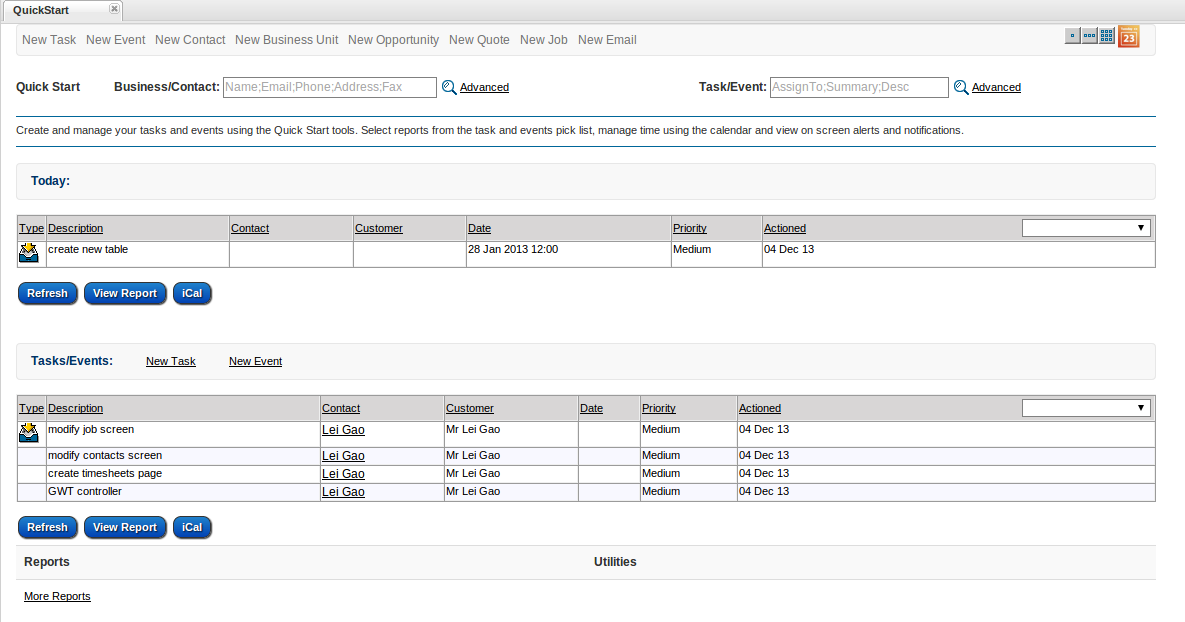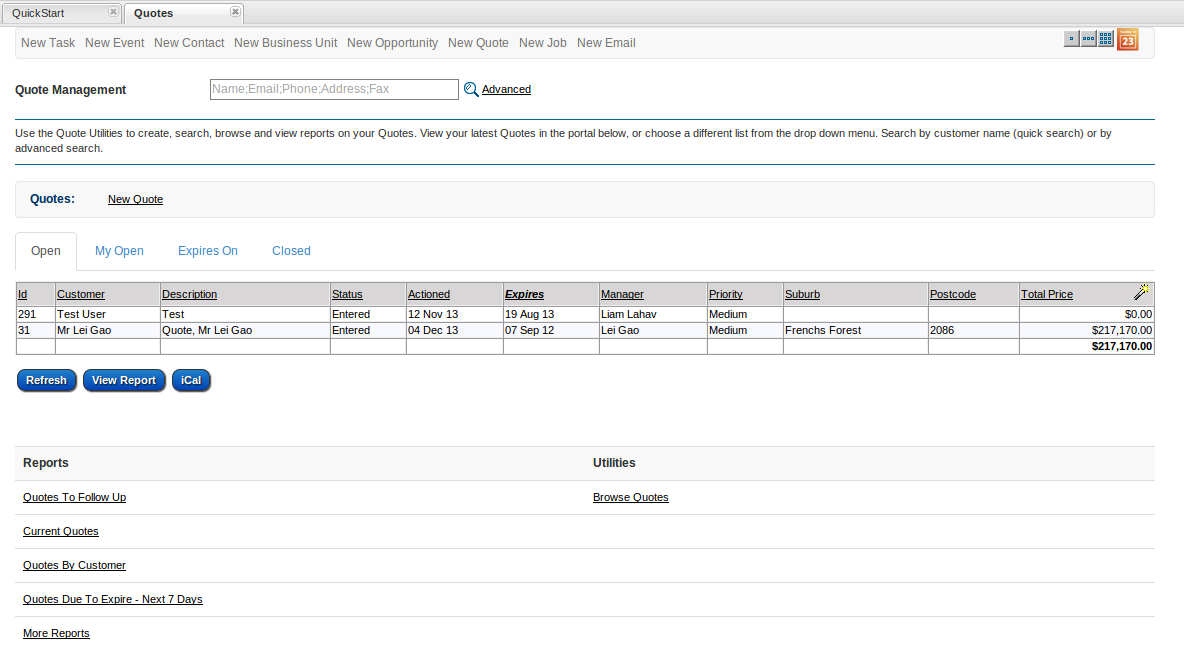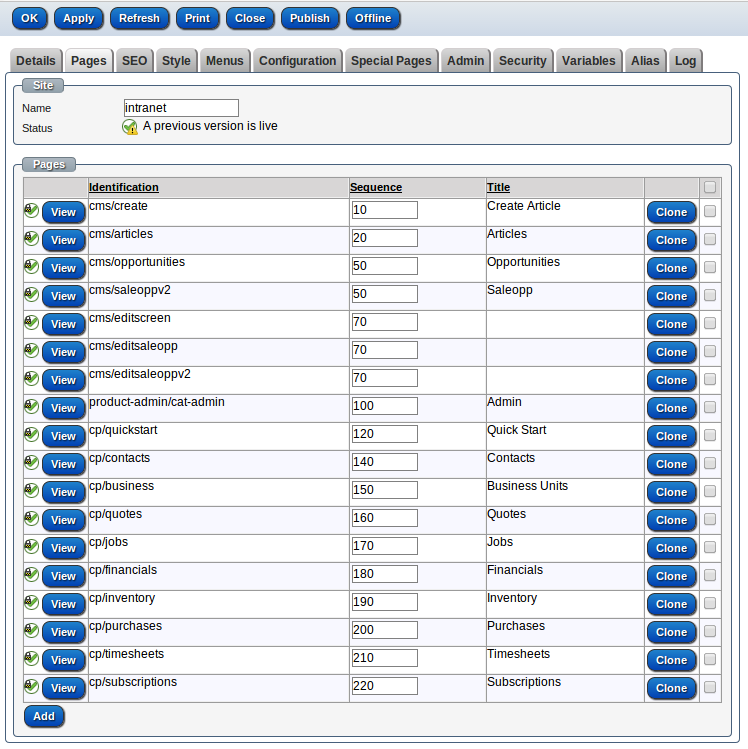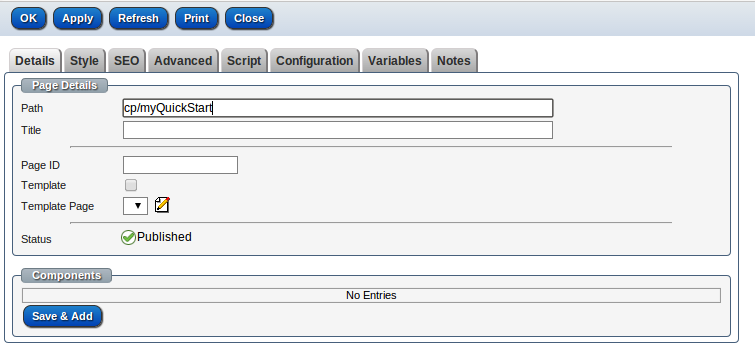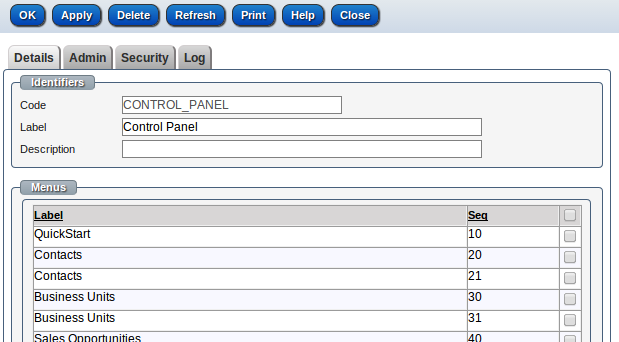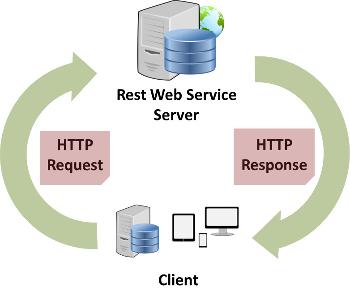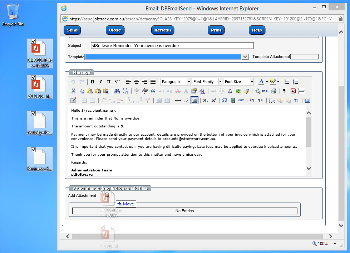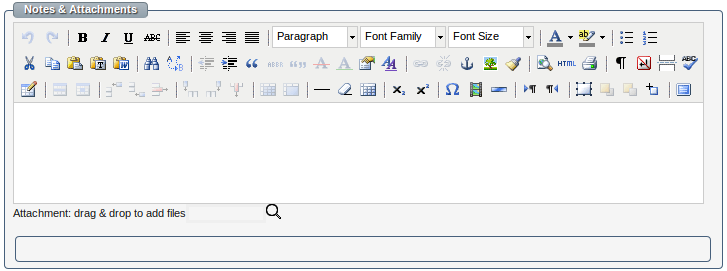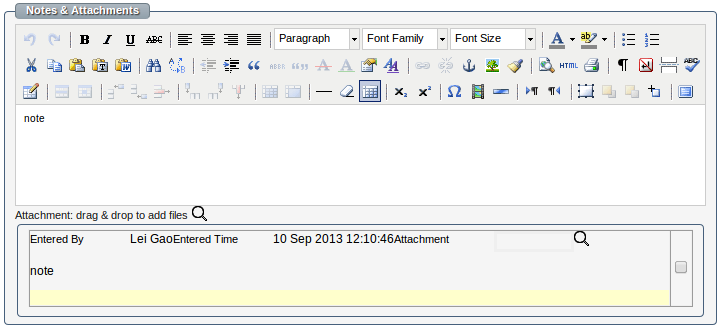How to set order your products in store
1. Set a sequence on Selling Details tab to order this product:
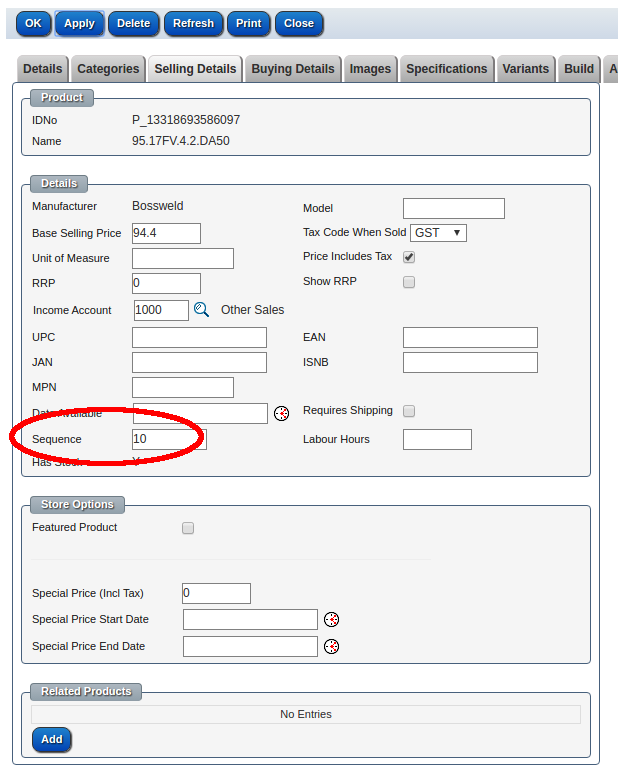
This sequence will be used in "All" category
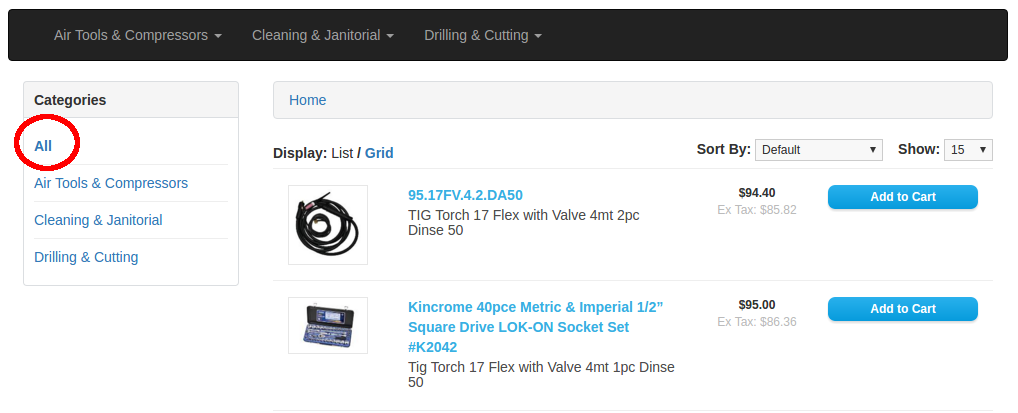
2. Set the sequences on Categories tab to set the order of this product in any categories:
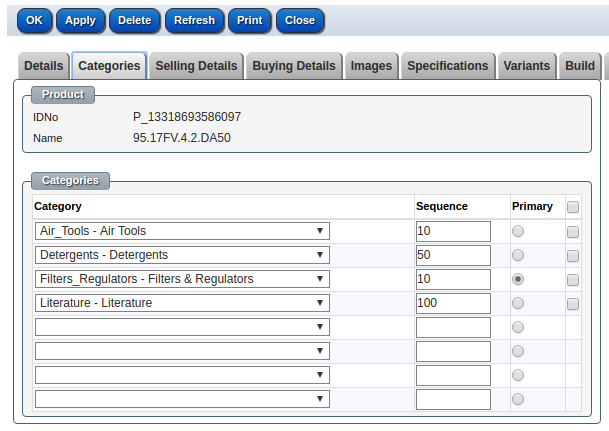
This sequences will be used in the corresponding categories